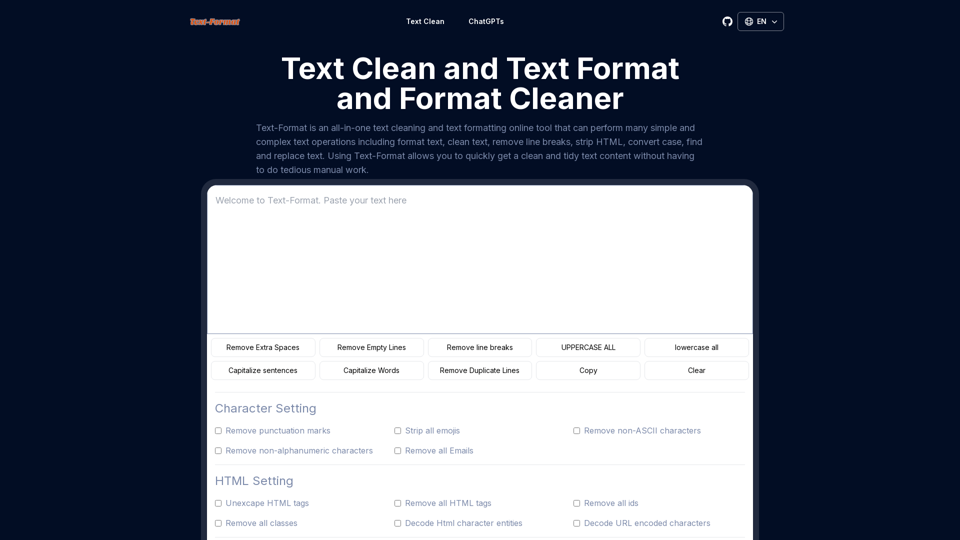What is Text-Format & Format Cleaner?
Text-Format & Format Cleaner is a powerful web-based tool designed to manipulate and format text according to user preferences. This tool offers a range of functionalities including the removal of punctuation, emojis, non-ASCII characters, and emails, as well as HTML tag manipulation and line-based operations.
Features of Text-Format
Character Settings
Remove Punctuation Marks
Automatically strip all punctuation marks from your text to create a clean, streamlined document.
Strip All Emojis
Remove all emojis from your content, ensuring that only alphanumeric characters and standard symbols remain.
Remove Non-ASCII Characters
Eliminate all non-ASCII characters, which is especially useful for preparing text for systems that only support ASCII encoding.
Remove Non-Alphanumeric Characters
Strip out any characters that are not letters or numbers, resulting in purely alphanumeric text.
Remove All Emails
Detect and remove email addresses from the content, useful for privacy concerns or data anonymization.
HTML Settings
Unescape HTML Tags
Convert HTML entities back to their corresponding characters, making the text more readable.
Remove All HTML Tags
Strip all HTML tags from your content, leaving only the raw content.
Remove All HTML IDs
Remove ID attributes from HTML elements in the content, useful for cleaning up copied HTML code.
Remove All HTML Classes
Strip class attributes from HTML elements, simplifying the HTML structure.
Decode HTML Character Entities
Replace HTML character entities with their actual characters, enhancing text readability.
Decode URL-Encoded Characters
Convert URL-encoded characters back to their original form, making URLs and other encoded content easier to read.
Multiple Line Setting
Add Text to Left of Each Line
Add specific content to the beginning of each line, useful for formatting lists or code.
Add Text to Right of Each Line
Append content to the end of each line, useful for annotations or comments.
Remove Characters from Left of Each Line
Remove a specified number of characters from the beginning of each line.
Remove Characters from Right of Each Line
Remove a specified number of characters from the end of each line.
Find and Replace
Find and Replace Text
Search for specific content and replace it with another, useful for quick edits and corrections.
Replace Spaces with Tabs
Convert a specified number of consecutive spaces into a single tab character, useful for code formatting.
Replace Tabs with Spaces
Convert tabs into spaces, useful for adjusting indentation and spacing in text.
Additional Utilities
Remove Extra Spaces
Remove all extra spaces from the content, leaving only single spaces between words.
Remove Empty Lines
Delete all empty lines from the content, useful for consolidating content.
Remove Line Breaks
Convert line breaks into spaces, transforming multiline content into a single continuous line.
Uppercase All Text
Convert all characters in the text to uppercase.
Lowercase All Text
Convert all characters in the text to lowercase.
Capitalize Sentences
Capitalize the first letter of each sentence, useful for proper formatting.
Capitalize Words
Capitalize the first letter of each word.
Remove Duplicate Lines
Eliminate duplicate lines from the text, leaving only unique lines.
Copy Text to Clipboard
Easily copy the formatted text to the clipboard for use in other applications.
Clear Text
Quickly clear all text from the input area, readying it for new content.
How to Use Text-Format?
Using Text-Format is straightforward and user-friendly. Here’s a step-by-step guide to help you get started:
- Input Your Text Begin by pasting or typing your content into the provided textarea on the webpage.
- Select Desired Operations Check the boxes for the operations you want to apply to your text.
- Apply the Settings Once you’ve selected the desired operations, click the 'Clean Text' button to process the text according to your selections.
By combining these powerful features, Text-Format allows users to effortlessly clean, format, and manipulate text, making it an indispensable tool for writers, editors, developers, data analysts, and more.